It's easy to change Windows 11, 10, ... or MS Server time zone via Terminal, PowerShell, command prompt!Changing the Windows time zone is sometimes faster via the command line than with the standard Windows time zone adjustment and makes more sense than having to click through several windows under Windows. It is possible with the Microsoft date and time tool, but those who like to work with the keyboard will probably find this function very useful. This is not only possible under Windows 11, 10, 8.1, ... No! It is also often used by administrators, especially on Windows Server 2022, 2019, .... Content:
1.) ... The solution to change Windows time zone via console / PowerShell!
|
| (Image-1) Change MS Windows 11, 10, ... OS time zone via console / Powershell! |
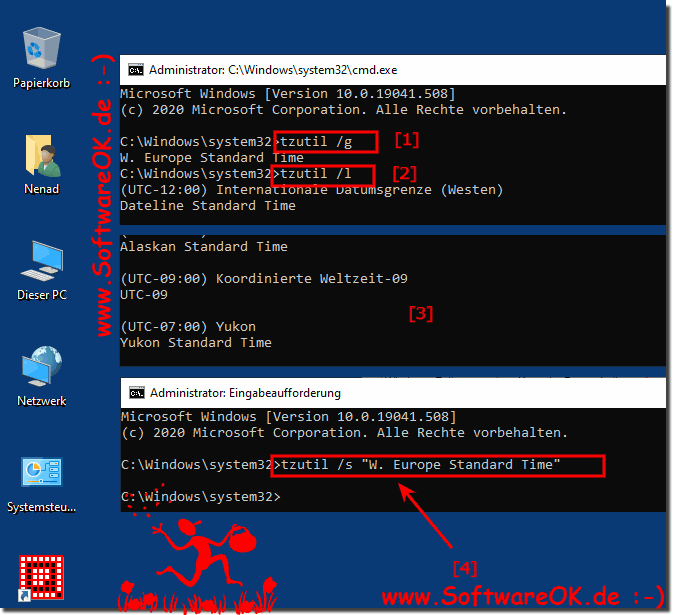 |
2.) What is the advantage of the time zone change solution over other options!
Using PowerShell or the Command Prompt (Console) to change the time zone in Windows offers a few advantages over other options:
Speed and Immediacy: Changing the time zone via the console or PowerShell allows for quick and direct adjustment without navigating the operating system UI must become. This can be particularly useful if you need to manage multiple systems.
Automation capability: The console and PowerShell enable tasks to be automated. This means you can create scripts to perform time zone changes on multiple computers in your organization or network at the same time.
Security and control: Administrator rights are typically required to use the console or PowerShell. This means you have control over time zone changes and can ensure they are only made by authorized people.
Scalability: This method is highly scalable and is suitable for both home use and corporate environments. You can use the same commands to make time zone changes on a single workstation or on hundreds of computers.
Error prevention: If you know the exact name of the desired time zone, using the console or PowerShell reduces the risk of errors compared to changing it manually via the interface.
There are also other methods to change the time zone in Windows, such as: B. via the Control Panel or the Settings app. These methods are often easier to use, but require more steps and may be more suitable for users who are unfamiliar with the console or PowerShell. The choice of method depends on individual requirements and preferences.
►► Standard Windows time zone adjustment!
3.) Errors and pitfalls when changing time zones via the Command Prompt or PowerShell!
There are some common errors and pitfalls you may encounter when changing the time zone using Command Prompt or PowerShell. Here are some of them:
1. Lack of administrative privileges:
You need to run PowerShell or Command Prompt as an administrator to successfully change the time zone. Otherwise you may receive an error message.
2. Invalid Time Zone ID:
Make sure you are using a valid time zone ID. An incorrect ID will cause the change to fail. Check the valid time zone IDs for your operating system.
3. Incorrect format:
Make sure you are using the correct format for command input. For example, the time zone ID must be enclosed in quotation marks if it contains spaces.
4. Network Connection:
In some cases, Windows may require an active network connection to successfully change the time zone. Make sure your computer is connected to the internet.
5. Unsupported OS version:
Some older versions of Windows may not support changing the time zone via PowerShell. Check whether your operating system version supports this feature.
6. Permissions:
Sometimes permission restrictions or security policies may prevent you from changing the time zone. Make sure your User Account Control settings allow the change.
7. Incorrect system time:
If the system time is incorrect, it may affect the time zone change. Make sure the system time is correct before changing the time zone.
8. Running programs:
Sometimes running programs can interfere with access to the system, including changing the time zone. Try to close all unnecessary programs before changing the time zone.
By considering these potential errors and pitfalls, you can ensure that changing the time zone using Command Prompt or PowerShell goes smoothly.
FAQ 100: Updated on: 17 April 2024 09:21
